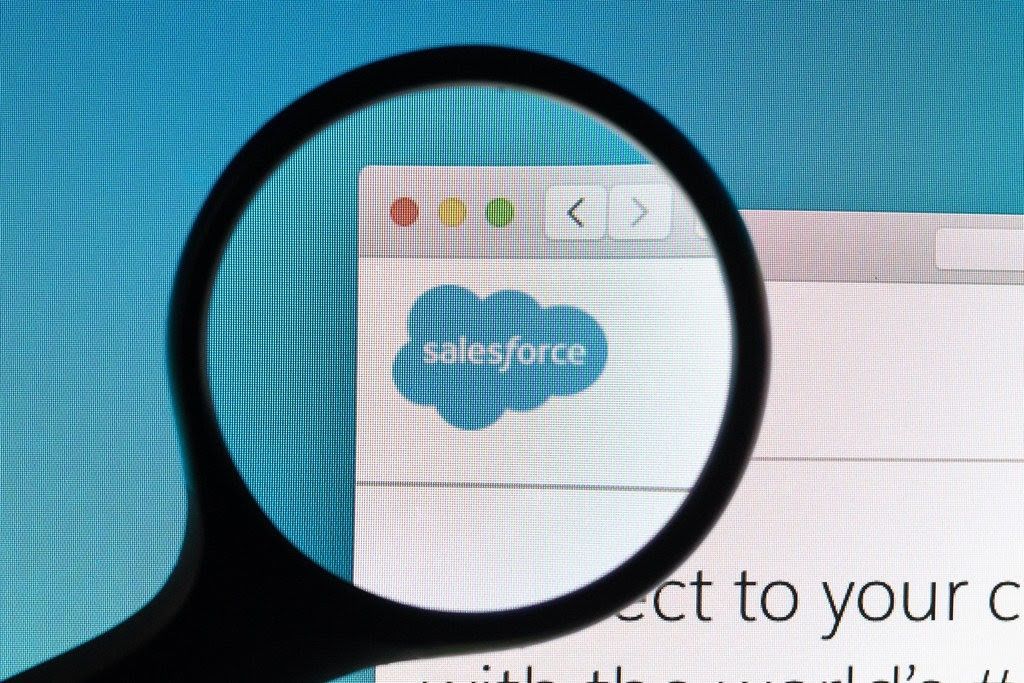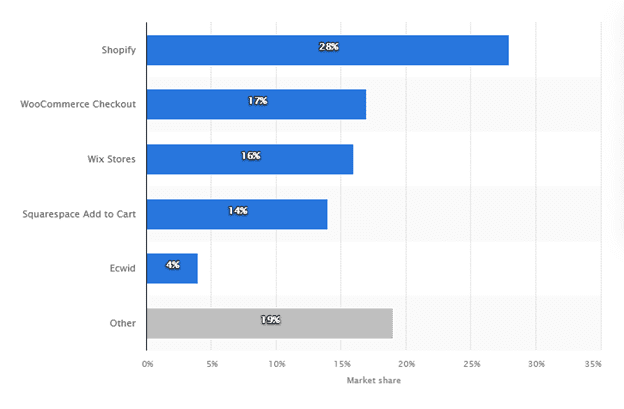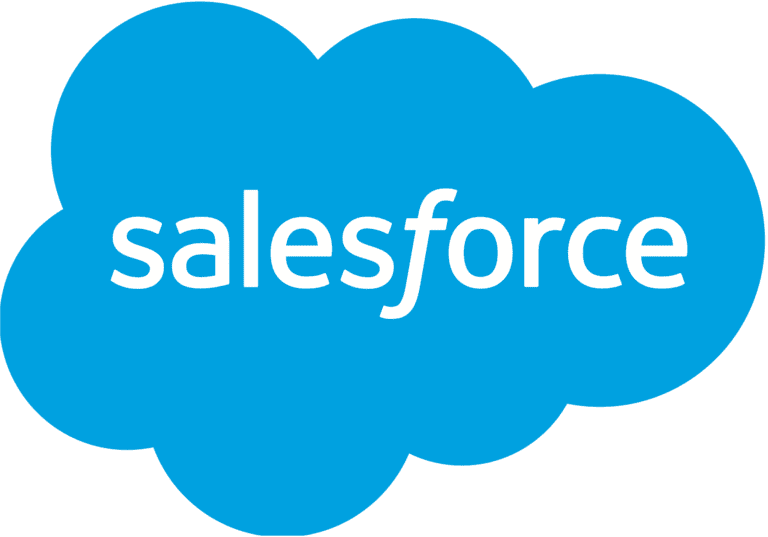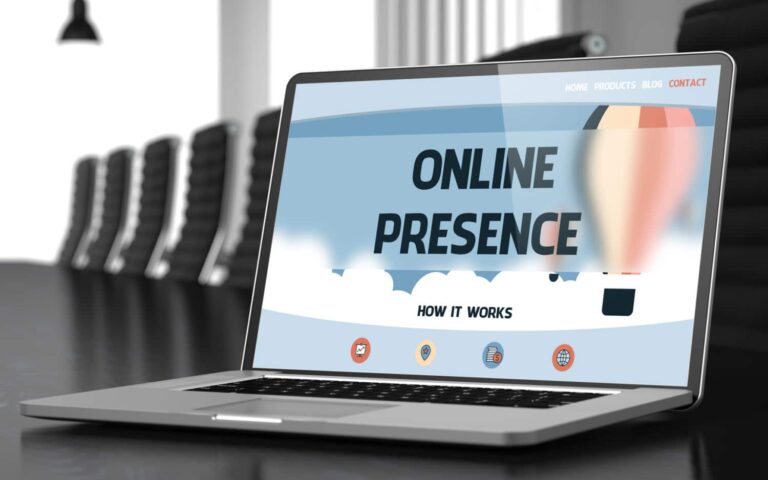Salesforce influences the productivity of entire organizations. That is why monitoring your Salesforce performance in a timely and professional manner is imperative. With Germain’s help, your Salesforce response times and behaviors can be proactively monitored in many ways.
Many enterprises depend on the mission-critical capabilities of Salesforce. One minute of downtime in your Salesforce app can cost you hefty. Therefore, companies use Salesforce performance monitoring to get a quick snapshot of prospective issues and report and solve problematic matters on time.
COVID-19 has resulted in an increasing percentage of the world’s workforce working remotely, making it critical to provide a reliable end-user digital experience. A Salesforce performance monitoring best practice is to gain insights into the platform, allowing any interruptions and slowdowns to be quickly addressed before they negatively affect your business.
Encountering errors in the system before they can cause any severe damages can help a business save hefty. With a reliable and advanced Salesforce performance management tool, companies can get notification of such discrepancies beforehand and avoid downtime of their company’s productivity and performance. Alerts can be received via mobile push notifications, browser notifications, email notifications, and so on.
1. Logger framework for Salesforce
Deploying a logger framework in your Salesforce application will help identify errors faster. The application logging framework helps enhance better error management. Every business can customize the framework as per their business logic. Once you complete the customization, the logs can be stored in the repositories, depending on how you configure them. There are three options for saving logs: the debug log, a log custom object, or Loggly. Besides, companies can add more logs using their persistence logic if needed. You can use conditional build or apex code or point and click tools to create them. Moreover, creating security policies from all the transactions made in an organization is even simpler now.
Salesforce optimizer is an application that provides detailed insight into Salesforce performance. Salesforce optimizer comes with an interactive format that makes it easier to find problematic areas and take timely actions. After gaining insight into your organization’s features, the optimizer provides suggestions to enhance your platform usage and stimulate customer experience. Additionally, you can keep up with your organization’s maintenance activities with the Salesforce optimizer and set the application to perform the analysis test at various intervals. In order to try the automatic run features, follow the following.
Your Salesforce application will send you real-time alerts to check results. Else, you can review the result in the setup option too. The results will show everything, from selected features to observation of severity in the application. Luckily, Germain also provides Salesforce monitoring and sends instant alerts via SMS, email, or push notifications.
Basically, the tooling API is used to develop custom applications for a better user experience. There are numerous objects in tooling APIs, including customTab, datatype, debug level, compact layout, clean rule, and many more. Companies can access any object’s information and alter their performance results using tooling APIs. REST or SOAP are two methods for exhibiting the metadata used in developer tooling. With Tooling API, you can do the following:
4. Setting up an audit trail
Setting up an audit trail will help you gain more visibility into abnormal and risky user behaviors that will help save your business. Organizations can only protect their data when they know who has access and where data is stored. Salesforce has the most sensitive data of an organization that needs to safeguard from external and internal threats. User activity monitoring is critical here. Therefore, by setting up an audit trail, you can have access to insights into user activities.
With all the metadata information at your disposal, you can proactively check any changes or alterations made in the data by the user.
When you have access to the admin dashboard, you can leverage the health check feature and identify potential threats to your system’s security. You will get a detailed health score of your organization written against a standard baseline as per Սalesforce. Furthermore, it will allow you to compare your company system with the standard parameters and contemplate the health of your system in a better way. By analyzing the comparisons, you will get a better image of how well your company’s strategies are working and simultaneously work on those lacking behind.
Improving your business practices becomes easier when you have a standard set for comparison. Therefore, organizations can leverage health checks to effectively monitor your Salesforce performance and work on filling the gaps accordingly.
Salesforce system overview displays information about your organization’s usage data and limits for more than 50 metrics at a time. You will also receive a message if you have used 95% of your total limit. Details about your usage can be found by clicking on the numbers under each metric. Increase your organization’s usage limits using Checkout if it’s available. When your organization reaches the limit for custom objects, a message link appears on the system overview page. Visit Checkout to increase your objects limit, or click this link to clean up any unused objects.
Also, system overview can be accessed from Setup. Search for system overview in the find checkbox and click on the results. The window will be redirected to the overview page.
On the overview page, you can see data usage and other information for various fields, including API, portal, licenses, Schema, user interface, and more.
In the Salesforce application, you will find a dashboard displaying limits statistics for APIs requests, storage, data, and more. As shown in the image below:
In a lightning usage app, EPT is used to calculate the load time for pages. The page is in a usable state within a loading timeframe if the user can communicate with it. Generally, there are three ways to measure experienced page time: attaching an EPT counter on your application’s header, through a lightning usage app, and building a customized report with lighting app objects.
9. Third-party Automated Tool
The Salesforce application has great customization inclinations that make it easier to integrate with other third-party business apps. Therefore, you can use third-party Salesforce performance monitoring tools and applications such as Germain to view their set of metrics. This tool provides a detailed analysis of the application performance. You can also access the comparative analysis. This analysis can be as per your set comparisons or the standard ones that third-party applications use. Moreover, you get customized monitoring, big data scalability, real-time alerts, and high-end 24/7 support.